|
Right click on a
supported audio file in explorer, and as well as Convert
To there is Edit Tag:
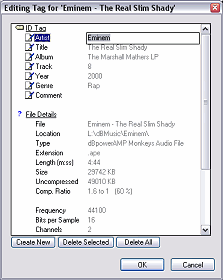
Also in Windows NT /
2000 / XP right click on a file >> Properties
>> ID Tag.
After typing a tag item press down arrow
on the keyboard to move to the next field,
when finished press enter. Multiple files can be tagged all at
once, so for example - select 10 files in explorer, right
click on one >> Edit Tag, then change only the fields
that should be set for all the files, such as Artist, a tag
value left as [Different] will remain untouched.
dMC Conversion
Settings
Pressing Power
Pack on dMC options page, or selecting Audio CD Input
>> Power >> dMC Power Pack Options:
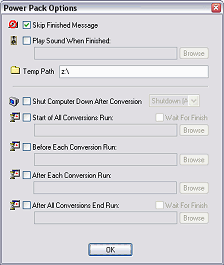
Temporary Path
used with a DSP effect (such as volume normalize), the audio
file is uncompressed and the effect applied.
The following
options from Shut Down and down (below the line) are unique
per codec - that is setting for mp3 (Lame) is independent to
Wave:
At the end of
conversions, your computer can
be instructed to Shut Down, or Log-Off, for a
one time shutdown see Priority below.
Before
and After a batch of conversions are started a program can be run
(optionally waiting for it to end) with Start of All
Conversions Run and After All Conversions End Run.
A more useful option is After Each Conversion Run,
after each file has been compressed a program can be run, for
example: "C:\A Folder\A Program.exe" [OutFile]
where [OutFile] is the filename after conversion (long
path name, with spaces - ie C:\A Mp3 File.mp3), or you can
pass [OutFileShort] for the short name (ie
C:\Amp3~1.mp3 some command line programs do not like possible
spaces in the filename). Before Each Conversion
Run it is possible to pass [InFile] or [InFileShort]. Whilst
a conversion is taking
place there is Priority option  how much time Windows gives to dMC in relation to other
programs, in addition there is a priority option to Pause
conversion, or a one time After Conversion option to
shutdown the computer. Back to priority, be careful when setting High priorities, you
might find your computer becomes very unresponsive, I tend to
always use Below Normal, this allows me to continue to
use other programs whilst converting.
how much time Windows gives to dMC in relation to other
programs, in addition there is a priority option to Pause
conversion, or a one time After Conversion option to
shutdown the computer. Back to priority, be careful when setting High priorities, you
might find your computer becomes very unresponsive, I tend to
always use Below Normal, this allows me to continue to
use other programs whilst converting.
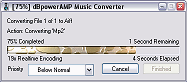
Whilst converting, it is
possible to change the appearance of the percentage bar with
'fun bars', many styles are available.
More Options Online In
[Codec
Central] are two Power Pack Codecs, well they are not codecs as such
rather useful Action performing Codecs, first there is Tag from
Filename: if your audio files do not contain ID tags, but
the information is present in the filename (such as Artist,
Album & Title) then this Codec will tag. Arrange Music
can take properly tagged files and rename the files and
arrange them (if required) in nice Artist + Album folders.
|

![]()